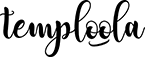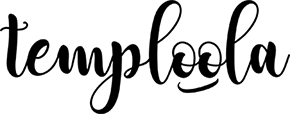DIY
How to download and edit free templates in 4 easy steps
❤ STEP 1: UNZIP THE ZIP FOLDER
PC: Press and hold (or right‐click) on the ZIP folder, select Extract All, and then follow the prompts. Alternatively, drag the ZIP folder to your desktop, and then double-click or right-click on the ZIP to open.
MAC: Double-click on the ZIP folder.
❤ STEP 2: INSTALL THE FONTS
Locate the font file included with downloading and install it to your computer. To install:
PC: Select the font file(s) then right-click > “Install”
MAC: Double‐click on the font file(s) > “Install font”
❤ STEP 3: EDIT THE TEMPLATES
Open the template(s) from the unzipped folder. Select the items you want to change and edit as needed. You can add more textbox, customize the size of the texts or artworks, change colors and move things around as you please.
Note: If the fonts appear different, quit Word or Pages and then reopen the templates. If this does not do the trick, please restart your computer.
❤ STEP 4: PRINT AND TRIM
Print on A4 or 8.5” x 11” cardstocks and trim as guided by the cropmarks. Make sure to print at actual size or 100%. Use a paper cutter for precision, otherwise an exacto knife and a ruler is well sufficient.